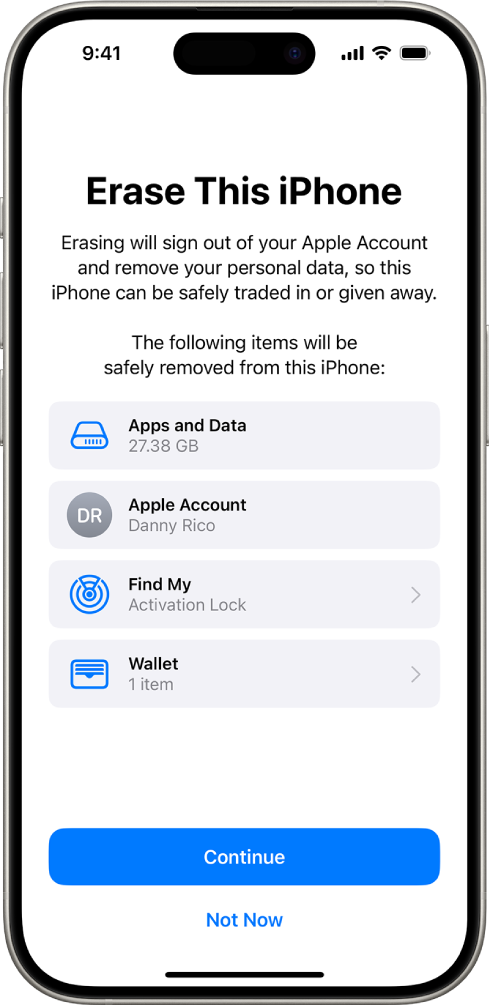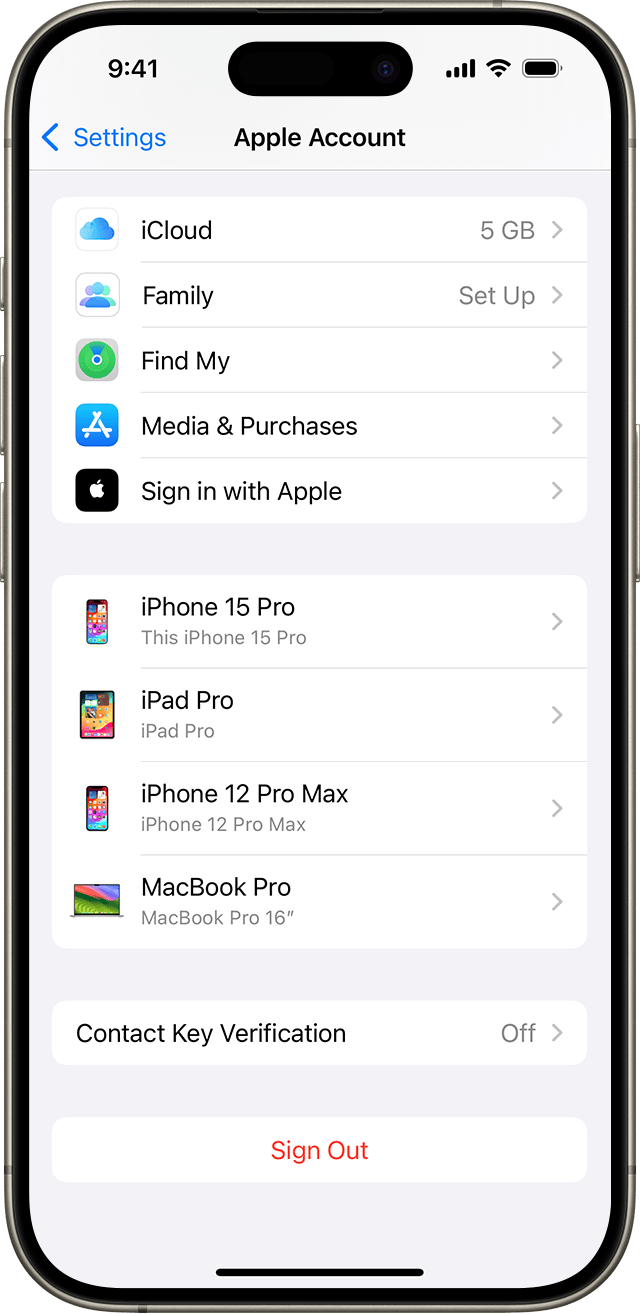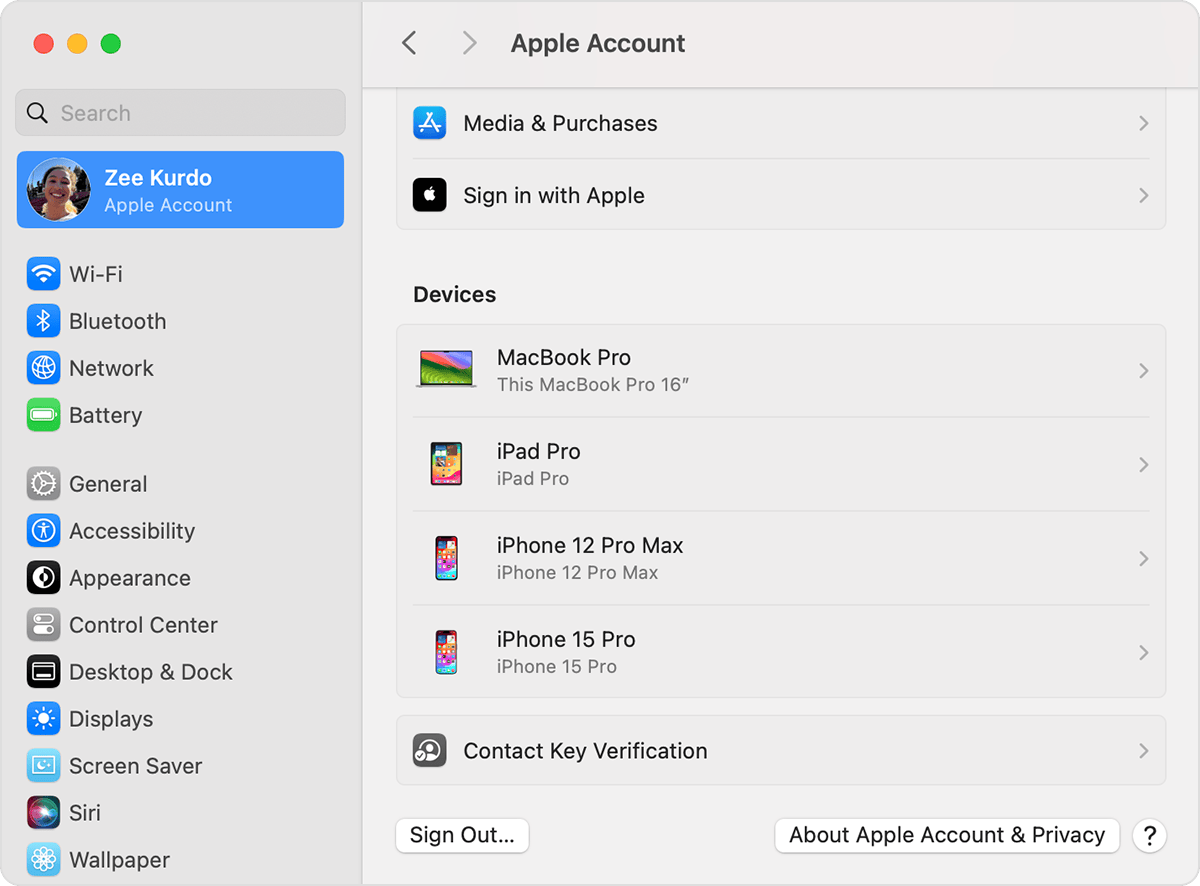Erase iPhone
Erase iPhone
You can securely erase your personal information, content, and settings (such as privacy and network settings) from your iPhone. When you erase your iPhone, it’s restored to factory settings. If you want to reset your iPhone settings but keep your personal content, see Reset iPhone settings to their defaults.
Before you begin
Back up your iPhone so you can restore your data later on a different device.
Erase iPhone using Settings
Go to Settings > General > Transfer or Reset iPhone.
Tap Erase All Content and Settings.
If asked, enter your iPhone passcode or Apple Account password.
Tap Continue to confirm.
If you have an eSIM, you can choose to erase your eSIM or keep it. If you erase your eSIM, you need to contact your carrier to reactivate your cellular plan.
Erase iPhone using your Mac or Windows device
Connect your iPhone to your computer with a USB or USB-C cable.
On your Mac, click to open a Finder window, or open the Apple Devices app on your Windows device.
If your Mac is using macOS 10.14 or earlier, or your Windows device doesn’t have the Apple Devices app, open iTunes instead.
Click the iPhone icon in the Finder sidebar (below Locations), then click General at the top of the window.
Click Restore iPhone, then click Restore to confirm.
Note: If you’re signed in to Find My, you need to sign out before you can click Restore.
For troubleshooting, see the Apple Support article, Restore your iPhone, iPad, or iPod to factory settings.
Sign out of iCloud on your devices
Sign out on your iPhone, iPad, or Apple Vision Pro
Open the Settings app, then tap your name.
Scroll down to the bottom.
Tap Sign Out.
Enter your Apple Account password and tap Turn Off. Forgot your Apple Account password?
Turn on the data that you want to keep a copy of on your device.
Tap Sign Out.
Tap Sign Out again to confirm that you want to sign out of iCloud.
What happens when you sign out of iCloud on your device
You can sign out of iCloud to stop using iCloud and its related services on your device. These services are listed below. Before signing out, make sure that you’re comfortable having these services turned off. If you only want to stop using some iCloud features, you can change your iCloud settings instead of signing out of iCloud.
Apple Pay, Apple Cash, and Apple Card1
Find My
Game Center
Home app to control your HomeKit devices
iCloud Backup
iCloud Drive
iCloud Keychain
iCloud Mail
iCloud Notes
iCloud Photos
iCloud Shared Photo Library
Siri Shortcuts
Voice Memos
Shared Albums
Messages in iCloud
Reminders
Shared Notes
Shared Pages, Numbers, and Keynote documents
Updates to your contacts, calendars, reminders, bookmarks, and Safari tabs
Continuity features like Handoff, Universal Clipboard, and Auto Unlock with your Apple Watch
App data for any third-party apps that you've installed that use iCloud
Sign out on your Mac
Choose Apple menu > System Settings.
Click your name, then click Sign Out.
If you want to a keep a copy of your iCloud data on your Mac before you sign out, make sure that you select the appropriate checkboxes. Then click Keep a Copy.
In macOS Ventura or earlier, if you want to keep a copy of your Safari passwords on your Mac, click Keep on This Mac.
Sign out on your Apple Watch
When you sign out of iCloud on the iPhone that's paired with your Apple Watch, you're automatically signed out of iCloud on your Apple Watch.
If you set up an Apple Watch for a family member, learn how to unpair and erase that Apple Watch.
Sign out on your Apple TV
Go to Settings.
Select Users and Accounts.
For the default account, select your name, then choose Remove User from Apple TV.
For additional accounts, select your name, select iCloud, then choose Sign Out.
Sign out of iCloud for Windows
Open iCloud for Windows.
Click Sign out.
Your Apple Cash and Apple Card accounts are linked to your Apple Account. They can't be transferred to a different Apple Account or accessed by a different Apple Account.
Not all features are available in all countries or regions.
macOS update error
macOS could not be downloaded.
Make sure you're connected to the internet and try again, or contact Apple
support for assistance.
An error occurred while downloading the selected updates. Please check your
internet connection and try again.
If an error occurred while updating or installing macOS
The message might say that an error occurred while downloading, preparing, or installing, or that the software is damaged, could not be verified, failed to personalize, or needs to be reinstalled. The cause of such messages can vary, and sometimes they're only temporary. Try these solutions.
Check storage space
If the message says that your Mac doesn't have enough storage space, free up storage space.
Check your internet connection
The installer needs a stable internet connection to download macOS and get firmware and other information specific to your Mac model. Make sure that your Mac is connected to the internet.
Install from macOS Recovery
To ensure that no other software on your Mac can interfere with installation, install macOS from macOS Recovery.
For the same reason, if you’re installing via the App Store or Software Update instead of Recovery, it might help to start up in safe mode before installing.
Repair your startup disk
Use Disk Utility to repair your startup disk from macOS Recovery. (If you just used Disk Utility to erase your startup disk, it’s not necessary to also repair it.)
If you’re using a previously downloaded installer that your Mac says is damaged or can’t be verified, delete it and download the installer from Apple after repairing your disk.
Revive or restore Mac firmware
Rarely, if using a Mac with Apple silicon or Apple T2 Security Chip, you might need to revive or restore Mac firmware to resolve a persistent macOS installation issue.